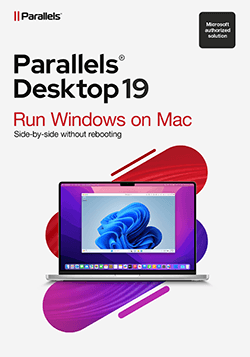The Ultimate Solution for Seamless Virtualization
Works on Intel and Apple M-series chips
Parallels Desktop is a powerful and versatile software that allows Mac users to run Windows, Linux, and other operating systems without rebooting their machines. Trusted by millions worldwide, Parallels Desktop ensures that you can access applications and files from different platforms right on your Mac, offering a fluid and seamless experience. With cutting-edge features and exceptional ease of use, it’s the perfect solution for developers, IT professionals, and everyday users who need access to multiple OS environments.
Whether you're running resource-intensive software or testing different configurations, Parallels Desktop is designed to deliver high performance, allowing users to work efficiently across operating systems. The product is available in four different editions—Standard, Pro, Business, and Enterprise—each tailored to meet the specific needs of various users and organizations. From individual users to large-scale enterprises, Parallels Desktop provides the tools necessary to bridge the gap between Mac and Windows, ensuring maximum productivity.
Parallels Desktop 20 – Shop now!
Parallels Desktop 20 Standard Edition
The Standard Edition of Parallels Desktop is designed for home users and those who need to run basic Windows applications on their Mac. With this edition, users can enjoy the flexibility of switching between macOS and Windows effortlessly, making it ideal for everyday tasks such as using Microsoft Office, browsing the web, or running simple Windows-based software. It supports essential features like file drag-and-drop between systems, copy-paste functionality, and shared folders, allowing users to work in both environments with ease.
Despite being the entry-level version, the Standard Edition doesn’t compromise on performance. It offers up to 8 GB of virtual memory and 4 virtual CPU cores, ensuring that your applications run smoothly and efficiently. This edition is perfect for users who don't require complex configurations or professional development environments but still want the power and convenience of dual OS functionality on their Mac.
Users of Parallels Desktop Standard Edition also benefit from regular updates that ensure compatibility with the latest macOS and Windows versions, keeping their virtual environment secure and up to date. With a one-time purchase or subscription-based model, this edition provides affordability and functionality for everyday users who want to get the most out of their Mac.
Compare Parallels Desktop Editions
Parallels Desktop 20 Pro Edition
The Pro Edition of Parallels Desktop is crafted specifically for developers, designers, and power users who need advanced capabilities and superior performance. With support for up to 128 GB of virtual RAM and 32 virtual CPU cores, this edition is built to handle heavy workloads, making it ideal for users who run resource-intensive applications like Visual Studio, Docker, or database servers. It also includes advanced networking tools and the ability to manage multiple virtual machines, giving developers the flexibility to test different environments without compromising their Mac’s performance.
Pro Edition users gain access to premium features such as a Visual Studio plug-in, an integrated debugging environment, and support for popular development tools like Vagrant and Jenkins. Whether you're developing apps, testing across various browsers, or working with complex codebases, Parallels Desktop Pro Edition streamlines your workflow, allowing you to create, test, and deploy across multiple platforms with ease.
This edition also comes with an extended technical support plan, ensuring that professional users have access to expert assistance whenever needed. With its robust set of features and enterprise-level capabilities, Parallels Desktop Pro Edition is the ideal choice for professionals looking to maximize productivity and efficiency in a virtualized environment.
Parallels Desktop 20 Business Edition
The Business Edition of Parallels Desktop is designed with IT administrators and organizations in mind, providing enhanced management tools and centralized control over virtual environments. This edition offers advanced security features, such as the ability to encrypt virtual machines, ensuring that sensitive data remains protected. Businesses can also benefit from mass deployment options, allowing IT teams to install and configure Parallels Desktop across multiple Macs quickly and efficiently, saving both time and resources.
One of the key advantages of the Business Edition is its licensing flexibility, which allows organizations to manage licenses centrally and easily reassign them as needed. This edition also integrates seamlessly with popular corporate systems like Microsoft Azure and Active Directory, enabling single sign-on and user management across platforms. For teams that rely on both Mac and Windows environments, Parallels Desktop Business Edition offers a streamlined solution for balancing security, accessibility, and efficiency.
In addition, this edition provides IT professionals with advanced tools for monitoring and reporting on virtual machine usage. Administrators can track resource consumption, set performance benchmarks, and ensure compliance with company policies, making the Business Edition a must-have for enterprises looking to maintain control over their virtualization infrastructure.
Parallels Desktop 20 Enterprise Edition
Parallels Desktop Enterprise Edition is built to support large-scale deployments, offering organizations a scalable and customizable virtualization solution. Designed for businesses with extensive virtualization needs, this edition includes all the features of the Business Edition, with additional tools for managing hundreds or even thousands of virtual machines across the organization. It provides enhanced automation capabilities, making it easier for IT departments to create, deploy, and manage virtual machines on a large scale.
One of the standout features of the Enterprise Edition is its ability to deliver custom configurations for different departments or teams. IT administrators can set up predefined environments that meet the specific needs of various users, from developers requiring complex setups to sales teams needing access to basic Windows applications. This flexibility ensures that every team has the tools they need without compromising security or performance.
In terms of support, Parallels Desktop Enterprise Edition comes with premium-level services, including 24/7 technical assistance and dedicated account management. With powerful management features, enterprise-level security, and unparalleled scalability, the Enterprise Edition is designed to meet the demands of large organizations that require robust and reliable virtualization solutions.
Conclusion
Parallels Desktop continues to lead the market in virtualization solutions, offering a suite of products that cater to a wide range of users—from individual consumers to large enterprises. Each edition is tailored to provide the specific tools and features that meet the needs of its target audience, ensuring that every user can enjoy seamless performance and enhanced productivity.
Whether you're a home user looking to run Windows apps on your Mac, a developer seeking a high-performance virtual environment, or an IT professional managing a fleet of devices, Parallels Desktop delivers the functionality and power you need. By bridging the gap between operating systems, Parallels Desktop enables you to work more efficiently, no matter the platform.
Compare Parallels Desktop Editions