Virtual Desktop Software – All You Need to Know
Desktop virtualization involves replicating a user workstation for access via a remotely connected device. Abstracting user desktops allows the users in an organization to work from anywhere with a network connection. It lets you run multiple desktop operating systems on a single computer by creating virtual machines (VMs).
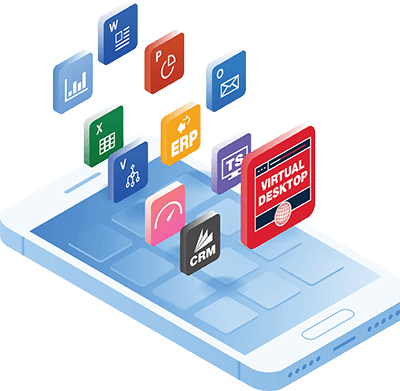
What is Desktop Virtualization?
Desktop virtualization relies on software to simulate hardware functionality to create virtual computer systems. Remote desktop virtualization is at the core of digital workspaces. It runs on virtual servers operated by virtual machines housed in the cloud or on the premises. Virtualization improves efficiency while reducing costs for organizations.
There are two types of desktop virtualization:
- Virtual desktop infrastructure (VDI) controls multiple desktops in virtual machines on a central server. Users log in using thin clients to access the virtual machines. It allows organizations to provide their users controlled access to diverse operating systems from any device without installing them.
- Local desktop virtualization uses a hypervisor on a local computer to enable users to run multiple desktops and OSs on it. They can switch from one OS to another without altering the primary OS.
Common Models of Desktop Virtualization
There are three frequent models of desktop virtualization:
- Virtual desktop infrastructure (VDI): VDI simulates standard desktop computing models with virtual desktop sessions that run on virtual machines. A virtual data center within the premises or the cloud hosts the VMs. Organizations use this model to move all end-user computing to the data center to eliminate the need for constantly refreshing end-user devices.
- Remote desktop services (RDS): RDS is perfect for scenarios where a limited number of applications need virtualization instead of an entire desktop. The model streams applications to a local device that runs its own OS to offer a higher density of users per VM.
- Desktop as a Service (DaaS): DaaS transfers the burden of desktop virtualization to professional service providers. It removes the IT burden from the organization, allowing them to convert their IT budgets from capital expenses to predictable monthly operational costs. DaaS providers have an attractive business model that suits diverse organizations.

Uses of Desktop Virtualization and Why It Is Important
Desktop virtualization allows organizations to run their in-house operating system and applications on the cloud or a data center through virtual machines. In this model, the user works with a device of their choice for remote interactions within the computing environment.
Organizations use desktop virtualization software in a variety of ways. It is pivotal in revolutionizing operations, enhancing data security, and reducing costs. Here are some use cases for desktop virtualization software:
- Run software that requires older versions of an OS or a different OS from the available one
- Experiment with other operating systems (create, remove, and use different operating systems from a single machine without installing or uninstalling anything or system upgrades)
- Test software on several operating systems and virtual machines using a single desktop or laptop computer
- Collaboratively work from remote locations and manage teams and projects successfully
Virtualization has benefits beyond improving economies of scale and efficiency. It guarantees:
- Better utilization of resources: Concentrating IT resources on the cloud or data center through virtualization pools them for efficiency. There is less need for OS and application updates by end-user devices, enabling any laptop, smartphone, or tablet to access the virtualized desktop applications. Organizations can use more affordable client devices since they only provide input and output functions. Virtualizing devices eliminates the risk of theft and loss. Data security is more guaranteed as user data and programs remain in the data center or the cloud instead of client devices.
- A platform for remote work: Serving all applications to the clients over a network allows users to access and work with their business applications from anywhere with internet connectivity. Resources return to the central infrastructure pool if anyone leaves the establishment. Centralized servers make it possible to create and provide new user desktops instantly while concentrating IT support resources on virtualization servers instead of actual end-user devices used for access. It reduces costs while improving efficiency.
- Improved security: Data, machine, and network security are the biggest challenges that IT professionals face constantly. Removing OS and application concerns from user devices centralizes security control. Virtualization significantly reduces hardware security monitoring and maintenance needs, shifting the emphasis to identity and access management. Users are permitted access based on their roles which limits them exclusively to data and applications they are authorized to use. Role-based permissions seal data leaks and other security loopholes in the company.
Examples of Virtualization Software
You will find many desktop virtualization software in the market. Here are a few examples:
Parallels Desktop
Parallels Desktop for Mac is virtualization software used for Macintosh computers with Intel processors. It simulates desktop hardware that allows you to run Windows on Mac computers without rebooting. You can run over 200,000 Windows apps and download and install Windows OS on your Apple computer conveniently using Parallels Desktop. Run them effortlessly without slowing down your Mac.
Copy-pasting from Mac to Windows has always been a nightmare in the past, but this software changes all that. You can seamlessly drag and drop files or copy-paste text from Mac to Windows and vice versa. Parallels Desktop also allows you to develop and test multiple operating systems in a virtual machine at your convenience.
Newer editions have resolved many past issues with intentional fixes and thoughtful improvements. Error 400 problems are now a thing of the past when you sign in with Google for authentication. Parallels Desktop has also added support for Linux Kernel 5.19 and newer Apple silicon Macs. There is an iOS version of this software, too.
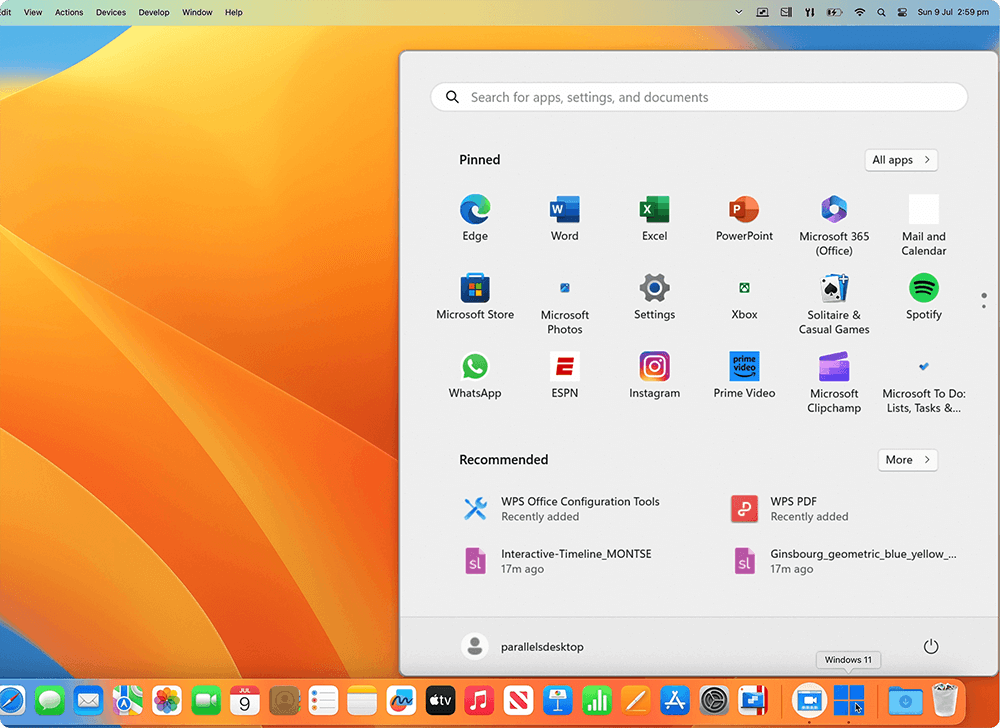
VMware
VMware is the first successful virtualization of X86 architecture. It runs on Microsoft Windows, macOS, and Linux. VMware Horizon enables remote work and is compatible with Azure Virtual Desktop. It provides unmatched user experiences by optimizing collaboration tools, supporting 3D graphics, and an assortment of client devices and peripherals. Furthermore, it effortlessly adapts to changing network conditions for the best user experience.
VMware Workspace Security VDI combines Horizon and Carbon Black Cloud to optimize security where there is a vastly distributed workforce. It uses advanced automation and power consumption to reduce cloud storage costs.
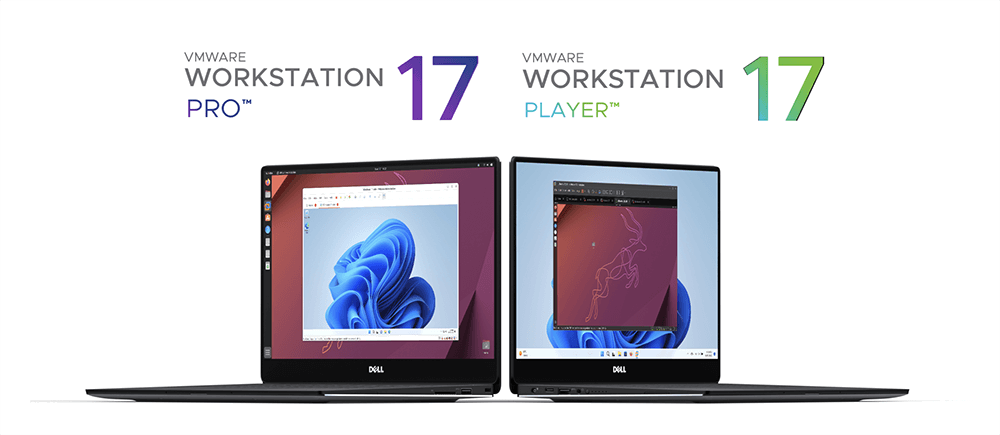
VirtualBox
VirtualBox is cross-platform software by Oracle Corporation. It is a hypervisor that allows users to run multiple operating systems from one computer simultaneously. It is the only free professional X84 and AMD64/Intel64 desktop virtualization solution for home and enterprise use.
VirtualBox runs on Windows, Solaris, macOS, and Linux and supports numerous guest operating systems. The software is developed frequently with regular releases of upgrades with more features. It is the epitome of what community effort can achieve when backed by the professionalism of a dedicated company like Oracle.
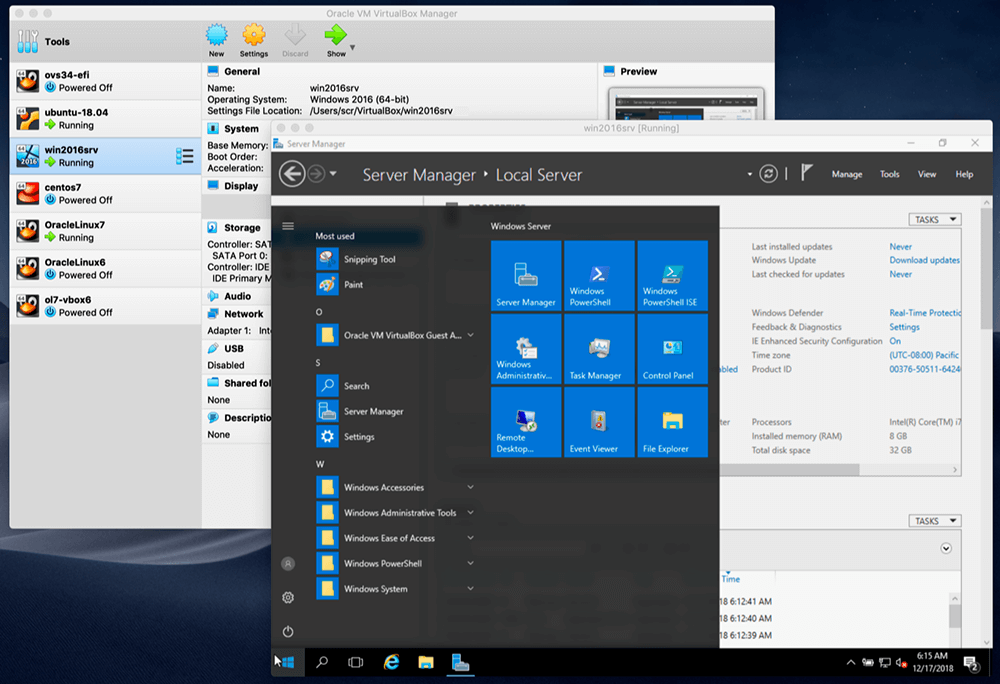
Hyper-V
Hyper-V exclusively provides hardware virtualization and lets you run multiple operating systems as virtual machines on Windows. You can create hard drives, switches, and other devices on virtual machines. It is available on 64-bit Windows 10 Pro, Education, and Enterprise. The software requires at least 4 GB of RAM. It supports other operating systems, such as Linux and FreeBSD. Users will need a valid license for the operating systems they use in the virtual machines.
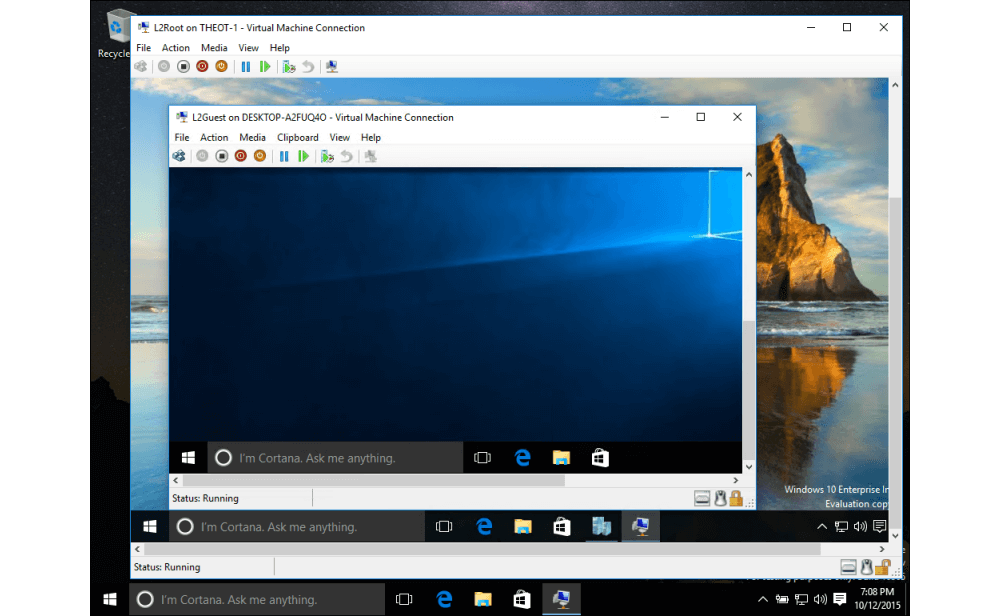
Resources: