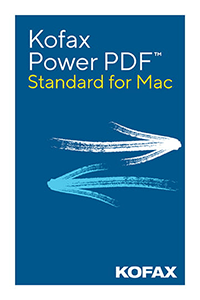Get More from Your PDFs with PDF Converter for Mac
Since its initial release in 1993, PDF has become a necessary part of our professional lives. Everyone has used PDF files, and many people have also learned how to create them.
However, some professionals have yet to realize all the possibilities of PDF. It is worth taking the time to learn about the things that you can do with a high-quality PDF application.
Power PDF for Mac Version 4.2 – Shop now!
What You Need to Know About PDF Converter for Mac
MacOS devices come with a free application called Apple Preview. This allows Mac users to make PDF edits. There are some other free options as well.
But in a professional setting, free PDF applications just don’t cut it. You need more extensive editing options and better file security.
Kofax developed PDF Converter for Mac to suit the needs of both small businesses and corporations. Freelancers can also benefit from this software. So what are the most important facts about PDF Converter for Mac?
1. It Uses OmniPage Technology
Kofax’s OmniPage is the industry leader in optical character recognition (OCR). Software that uses OmniPage technology can transcribe scanned text with astounding speed and accuracy.
You can use PDF Converter for Mac to convert and edit scanned reports, contracts, or newspaper articles. Even if the source text is small or dense, this app can turn it into a searchable PDF file with text that you can copy. You can also convert paper forms to fillable electronic forms.
So if you need to do research based on printed material, PDF Converter for Mac is vital to your success. You don’t have to worry about hiring someone to transcribe the documents. Since OmniPage is extremely accurate, you also won’t have to spend much time looking for mistakes in your new PDF.
2. It Automatically Converts PDFs to Various Other File Types
It is easy to waste time on converting files. You lose formatting and other data when changing from one format to another. Then, you have to spend a long time repairing the damage.
But with Kofax’s PDF Converter for Mac, converting PDFs is both easy and stress-free. The resulting documents will need little or no editing.
So what types of files does this application let you create?
- Microsoft Word Files
You can easily convert any PDF into a Word file, and that includes PDFs created from scanned pages. After the file is converted, you can edit the new Word file in Text Edit or any other app.
Some users prefer to convert PDF files to a Rich Text Document. You can also clear the information of formatting and images and just convert it into Text. - PowerPoint Files
PDF Converter for Mac makes it simple to turn a report or booklet into a presentation. You can create PPTX or PPT files with a single click, and then use your MS Office package or open the file in Keynote. - Excel Files
You can also convert your PDF into XLSX or XLS files. PDF Converter for Mac recognizes and accurately formats columns and tables.
3. It Lets You Create Different Types of PDFs
PDF Converter lets you convert any type of file into a PDF. It works on web pages as well.
You can merge files together, and this app allows simple drag-and-drop document assembly. The resulting document can be a regular PDF, image PDF, or searchable image PDF.
PDF Converter for Mac also lets you add fillable text fields, checkboxes, and signature fields. You’ll also get an accurate table of contents, which you can edit if you like.
4. It Makes File Sharing Easy
You can use PDF Converter for Mac to share your files directly through Airdrop, Notes, or Mail. Collaboration is also made easier as the application allows you to pin notes to your PDFs.
On the other hand, Kofax cares deeply about file security. You can protect sensitive information with 256-bit encryption and AES Unicode passwords. File sharing is entirely secure, and it’s up to you to decide whether you’ll allow the file to be printed or modified.
5. Fully Compatible with Other PDF Software
Kofax guarantees full compatibility with both Apple Preview and Adobe Acrobat. You can make PDFs that people can read, sign, or fill out on any device or OS.
A Final Word
If you want an intuitive PDF application, PDF Converter for Mac is a very good option. It’s easy to learn the basics and integrate this app into the work process. Even the more sophisticated functions are easy to understand.
This app is also a valuable time saver. You can create, merge, and convert PDFs very quickly and accurately. If you have to work with a lot of old-fashioned paperwork, you can use this converter to digitalize and edit everything.
All in all, PDF Converter for Mac is a versatile and user-oriented PDF application. This tool can help you create any kind of document you need.
Power PDF Comparison
If, for any reason, you are deciding between Windows and Mac version of Power PDF, below is the feature comparison of Power PDF Standard, Power PDF Advanced and Power PDF Standard for Mac.
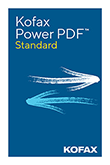 |
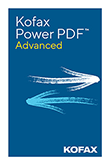 |
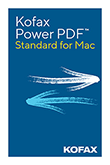 |
|
| Features | Power PDF Standard | Power PDF Advanced | Power PDF Standard for Mac |
| MSRP | $129 | $179 | $129 |
| Create PDFs from any document, web page, or directly from your scanner | ● | ● | ● |
| Merge multiple files into a single PDF | ● | ● | ● |
| Convert PDF to and from Microsoft Word, Excel, PowerPoint | ● | ● | ● |
| Automatically convert a PDF file into a fillable PDF form | ● | ● | ● |
| Proofread and correct text after OCR conversion to searchable PDF | ● | ● | ● |
| Add secure encrypted passwords and permissions to PDF files | ● | ● | ● |
| Create and apply self-sign digital signatures | ● | ● | ● |
| Add, manage, view and navigate document digital signatures | ● | ● | ● |
| Browser extension for Chrome and Edge to open and create PDFs | ● | ● | ● |
| Proximal ‘fuzzy search’ to find more results in typos, word orders, etc. | ● | ● | ● |
| Mobile solutions to read and annotate PDF, fill out forms, handwrite and sign signatures | ● | ● | ● |
| Inspect document to remove comments and private metadata | ● | ● | ● |
| Redact text and graphics from PDF files | ● | ● | |
| Bates stamping with advanced formatting and page positioning | ● | ● | |
| Server add-on in the iManage 10 Web Client | ● | ||
| View protected PDF files & apply protection to PDF docs using Microsoft Active Directory or Azure Rights Management Services (RMS) | ● | ||
For PC versions, go to this Power PDF page.